Getting paid promptly is vital for the health and growth of any field service business. Sending out professional, accurate invoices in a timely manner significantly impacts your cash flow and reduces the need for chasing overdue payments. WorkOrderly’s invoicing system is designed to help you create polished invoices with ease, ultimately leading to more timely payments.
We’ve already discussed the overall benefits of achieving faster payments with instant invoicing and how WorkOrderly streamlines the entire billing process. Now, let’s walk through a step-by-step guide on how to create professional invoices using WorkOrderly to ensure you get paid on time.
Creating Professional Invoices with WorkOrderly: A Step-by-Step Guide:
- Access the Invoicing Section: Navigate to the “Invoicing” section within your WorkOrderly account. This is typically accessible from the main dashboard or a side menu.
- Create a New Invoice: Click on the “New Invoice” button. You’ll likely have the option to create a blank invoice or generate one directly from a completed work order (as discussed in our post about smart digital work orders). Selecting the work order option will automatically populate many of the fields.
- Verify Customer Information: Ensure the customer’s name, address, and contact details are accurate. WorkOrderly’s integration with your contacts should auto-fill this information, but always double-check for any errors.
- Review Service Items: If generating from a work order, review the line items for the services provided, parts used, and labor hours. Ensure the descriptions and quantities are correct. You can add or edit line items as needed.
- Set Pricing and Taxes: Verify the unit prices and ensure the correct tax rates are applied. WorkOrderly allows you to set default tax rates and apply them automatically.
- Add Notes and Terms: Include any relevant notes for the customer, such as payment terms, due dates, or special instructions. A clear, thorough invoice could be the difference between your business getting paid and your invoice being ignored.
- Customize the Invoice (Optional): Utilize WorkOrderly’s customization options to add your company logo and ensure the invoice design aligns with your branding. Professional-looking invoices instill confidence in your customers.
- Preview the Invoice: Before sending, preview the invoice to ensure all information is accurate and well-formatted.
- Send the Invoice: Once you’re satisfied, send the invoice to the customer electronically through WorkOrderly. You may have options to email it directly or generate a shareable link.
- Track Payment Status: WorkOrderly allows you to track the status of your sent invoices. Mark invoices as “Paid” once you receive payment to keep your records accurate. Utilize reminders for overdue invoices to prompt timely payment.
By following these steps within WorkOrderly, you can create professional and accurate invoices quickly and efficiently, leading to improved communication with your customers and a higher likelihood of getting paid on time, ultimately boosting your business’s financial health.
Ready to create professional invoices and get paid on time? Explore WorkOrderly’s invoicing features today! Features Page
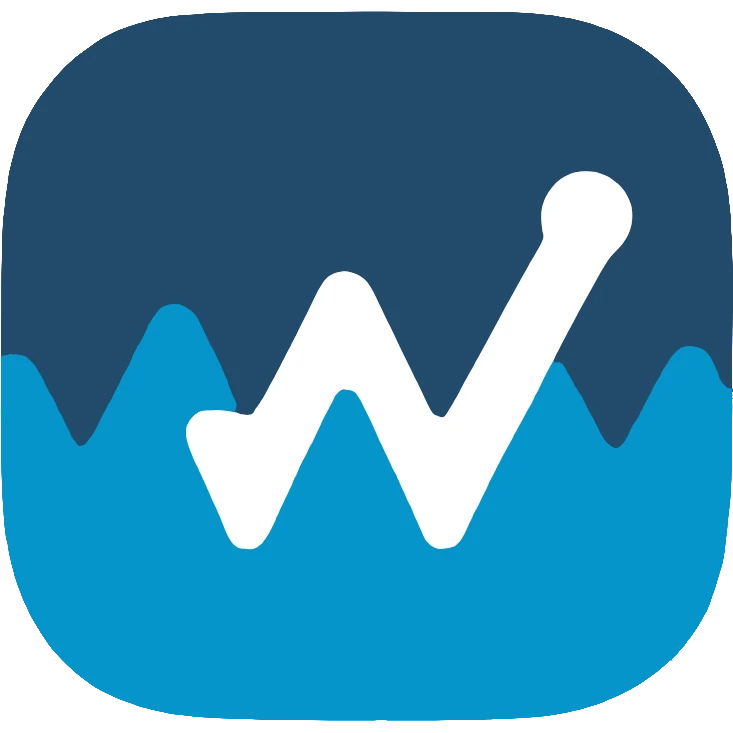

Leave a Reply