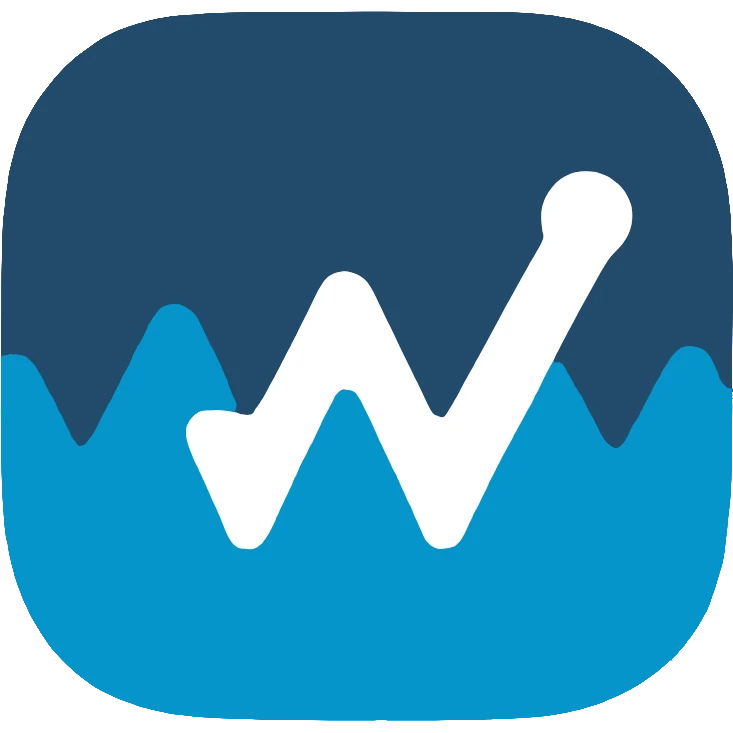Comprehensive Job Details: Manage Every Aspect from the Office
Access and manage all the critical information for each work order from your office.
- View all job details, including customer information, service type, and notes.
- Update job status and progress.
- Communicate with technicians in the field.
- Manage attachments and documentation.
- Prepare for invoicing based on job completion.
Related Links:
Centralized Job Dispatch Information for Your Office Team
WorkOrderly’s Dispatch Details / Job Overview provides your office personnel with a comprehensive look at all dispatched jobs. Monitor progress, communicate with technicians, and stay on top of scheduling with this detailed overview.
Key Features:
- Quick Actions:
- Start Job Button: View the “Start Job” button available for the technician, including GPS coordinates.
- Complete Button: See the “Complete” button, allowing for quick work order finalization (typically managed by the technician).
- Disposal Forms Link: Access the link to manage disposal forms related to the job.
- Real-time Status: Clearly see the current job status, such as OVERDUE (highlighted in red).
- Customer Details:
- Customer Name
- Company.
- Service Address
- Phone
- Communication Preferences: See indicators for:
- Service History Included
- Contact Information Included
- Email Appointment Info Sent to Customer
- Technician Assignment: View the assigned technician: John User.
- Schedule Information: See the scheduled date and time.
- Note to Technician: View any specific notes provided to the technician.
- Work Order Details: Access the associated Work Order, with a direct link to the Work Order View.
- PO Number: See the Purchase Order number.
- Store/Location: View the service location details.
- Payment Type: See the designated payment method.
- Workorder Notes: Access detailed notes regarding the work to be performed.
- Type of Work Breakdown: A clear table listing the services and parts involved.
- Dispatch Notes: A dedicated section to view existing notes and add new notes for communication related to the dispatch.
- Technician History: Track technician clock-in and clock-out times for the job.
- Uploads: Access and manage uploaded files (photos, documents) related to the job.
- Disposal Forms: A section to manage any necessary compliance forms.
- Cancellation Option: Ability to cancel the dispatch.
Benefits for Office Personnel:
- Complete Visibility: Get a holistic view of all job details in one place with Dispatch Details / Job Overview.
- Efficient Monitoring: Track job status, technician progress, and important information without constant back-and-forth using Dispatch Details / Job Overview.
- Improved Communication: Easily view and add notes to facilitate clear communication with field technicians through Dispatch Details / Job Overview.
- Streamlined Dispatch Management: Manage schedules, track work types, and handle job-related documents efficiently with Dispatch Details / Job Overview.
- Enhanced Customer Support: Access customer information and job history to provide informed support via Dispatch Details / Job Overview.